You will need a Montage account to use Virtuoso. Creating an account is free and quick. You will need to decide whether you will use Montage as an individual or as a member of an organization. Any products you may purchase for no-code content will all be centrally managed in your account for you. This section provides basic instructions for getting started with Montage. For the complete instructions visit Montage's Getting Started section. Here, we take you straight to the Montage registration page, where you will need to register your account.
https://www.montage-software.com/register
Next, you will need to install the Montage Launcher, found here:
https://www.montage-software.com/MontageLauncher/Downloads
Note that you could also register using the Montage Launcher. Download the Montage Launcher Installer and then run it as administrator by right-clicking the installer and clicking "Run as administrator". Once this is installed, run the Montage Launcher.
The Montage Launcher has a user interface for managing everything locally on your computer, and also runs a local server in the background to support Montage ecosystem requests. You will see the Montage Launcher icon in the task tray when it is running:
![]()
When the Montage Launcher is closed by clicking the "Close" button in the top left corner, it is still running its local server that allow it to support ecosystems that use it for services. To close the server as well, you need to right-click on the Montage task tray icon and click "Exit", as shown below. Or you can click "Show Launcher" if it is hidden and you want to see the Launcher UI, or "Hide Launcher" to hide it if it is visible.
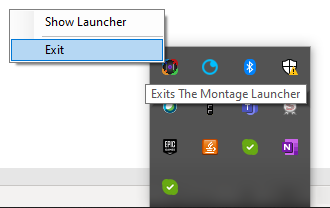
Run the Launcher, and then you will either need to sign in or register. Once signed in, you will see several tabs on the left. Select the "Ecosystems" tab. You will see a list of Montage ecosystems along the top, make sure Montage is selected as shown below. The selected ecosystem determins which products and packages you will see in the "Products" and "Packages" tabs, thus narrowing the focus of your use of the Launcher, since Montage is designed to support any ecosystem.
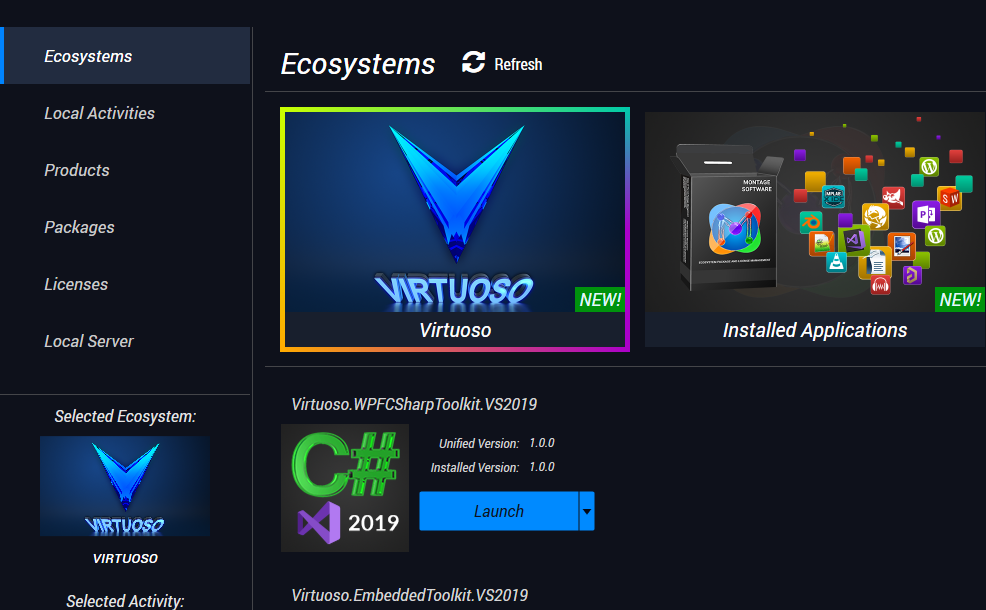
When you select the Virtuoso ecosystem, immediately below you will see the "bootstrap" packages listed by the ecosystem, which are commonly used to help bootsrap the use of the ecosystem. These packages are only provided here for convenience, and accessing them here is no different than accesing them under the "Packages" section.
As you use Virtuoso, you will come to understand that package dependency management is a core concept of both Virtuoso and Montage. Montage's job is to make sure that everything is installed and set up properly, even if you aren't familiar with the tools and don't know what needs to be set up.
You will also learn that with Montage everything is focused around an "Activity", which is like a project, but includes all tools and configurations needed for the project to run. The Activity is the entire dependency graph that describes what an Activity needs to run, for both packages inside the Activity's project(s), and on the system. This ensures portability of the Activity.
In addition to the installation issues of an Activity's graph, Montage also manages licensing or other issues related to the use of the Activity. As you install or attempt to use packages, you may find that you have an issue that needs to be resolved, such as accepting a license agreement or purchasing a product. Montage allows these issues to be resolved quickly and efficiently on behalf of the supported ecosystem.
To begin to understand package dependencies, consider the Virtuoso bootstrap packages shown below.
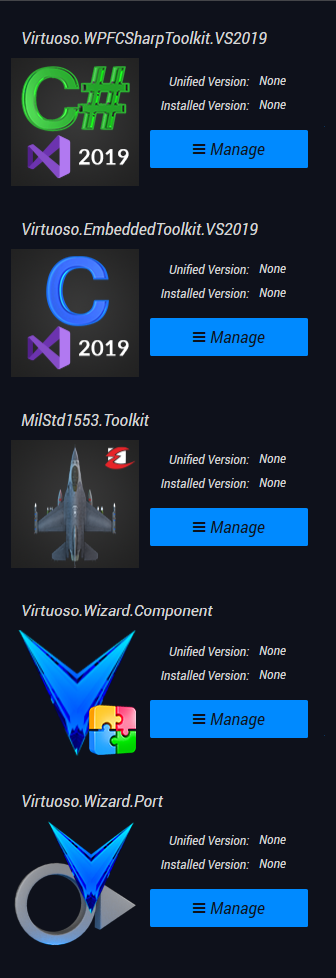
One thing we might eventually realize is that all of these packages are installed "Side-By-Side", meaning that only one version of the packages can be installed at a time. The Virtuoso.WPFCSharpToolkit.VS2019 package is the Virtuoso Core Framework No-Code platform for building C# WPF desktop applications. We could install that by itself, and with just that package, we would be able to create C# WPF desktop applications.
The Virtuoso.EmbeddedToolkit.VS2019 package provides content to allow embedded systems to be virtualized, and for embedded C/C++ applications to be hosted in a C# application. This package depends on the Virtuoso.WPFCSharpToolkit.VS2019 package, so we could install both by simply installing the Virtuoso.EmbeddedToolkit.VS2019 package.
Similarly, the MilStd1553.Toolkit package is a bundle package that delivers multiple Virtuoso content packages. This package depends on the Virtuoso.EmbeddedToolkit.VS2019 package, which in turn depends on the Virtuoso.WPFCSharpToolkit.VS2019 package. We can install all three by simply installing this package.
The Virtuoso.Wizard.Component and Virtuoso.Wizard.Port packages are tools used to build component packages and port packages, respectively. These are stand-alone packages and can be installed separately.
We will assume you are here to use Virtuoso for hardware virtualization, so we will install the Virtuoso.EmbeddedToolkit.VS2019 package. If you are just wanting to build C# WPF desktop applications or another platform, you can just select that paltform toolkit. Since this package depends on Visual Studio 2019, Montage will guide you through the installation of Visual Studio 2019 as well if it has not been installed.