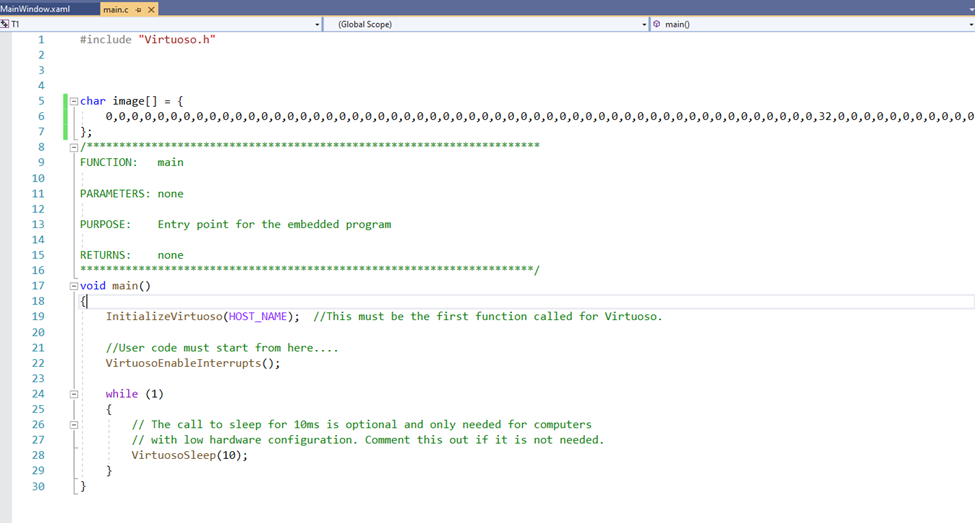1. Default Node Display
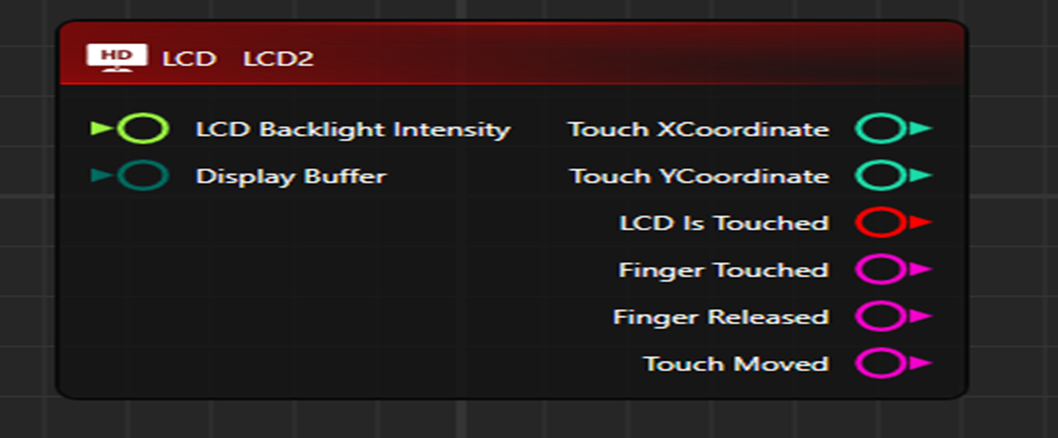
Different ports are:-
2. Property window default Display
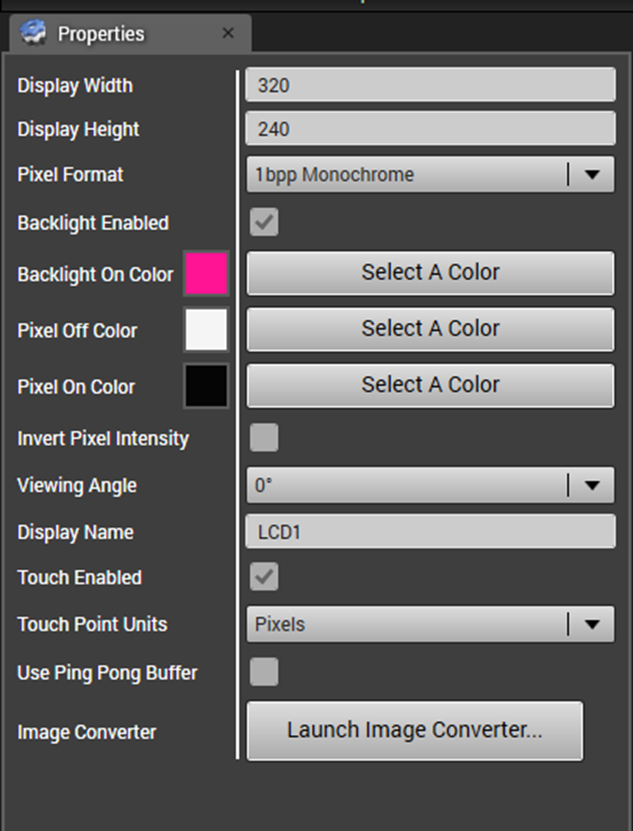
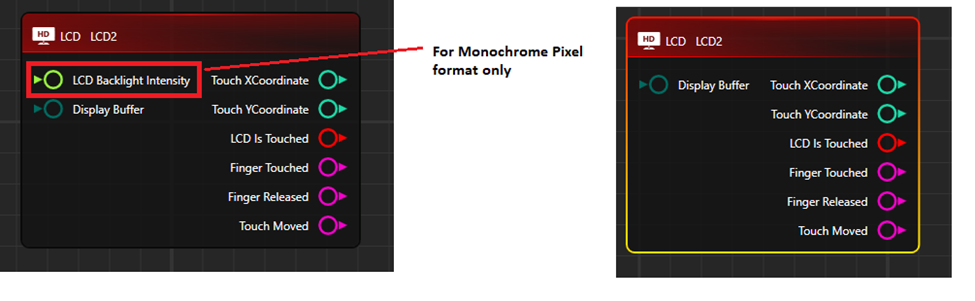


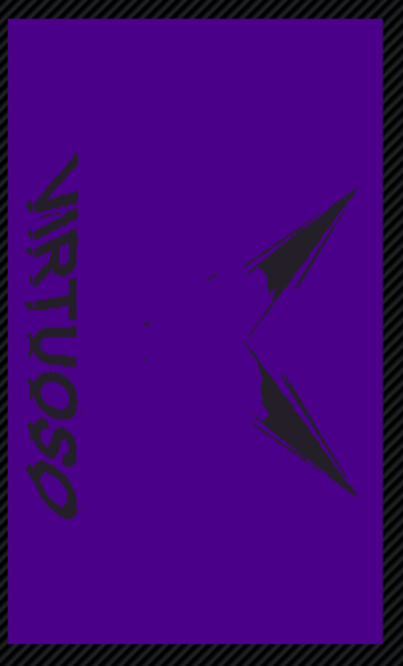
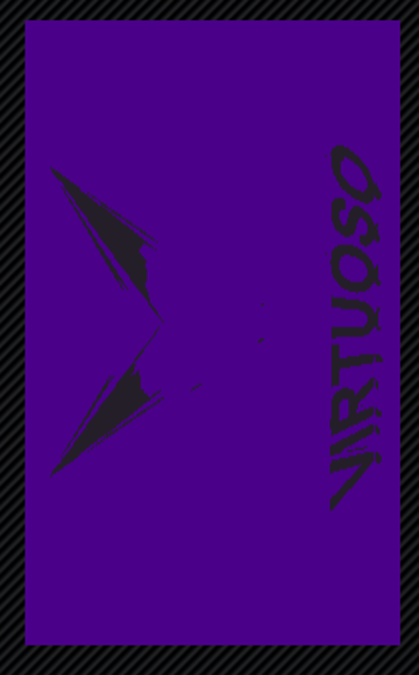

Display Name: It is used to give name to the LCD Control.
Touch Enabled: It is a checkbox. if it is checked then touch-related ports will be visible on the Node.
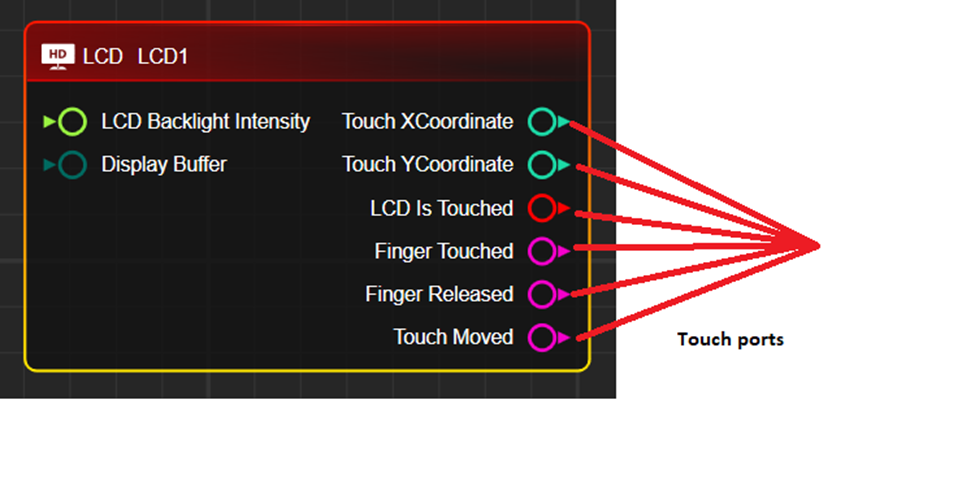
If it is unchecked, Node will have the following display.
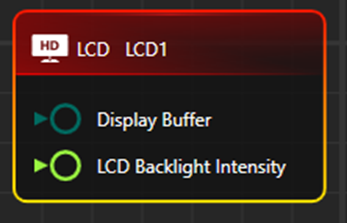
Use Ping Pong Buffer: It is a checkbox. if it is checked then Node will have the following display.
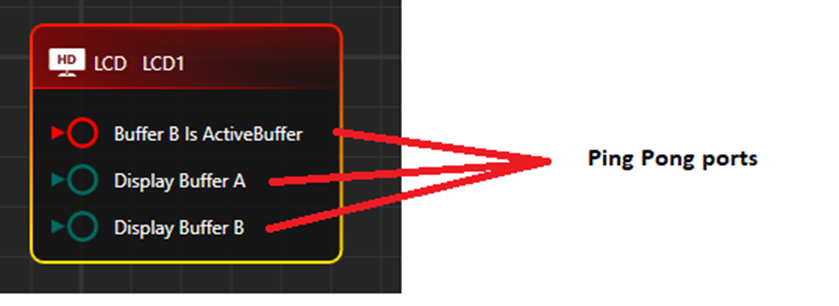
Image Converter: It is a special type of tool that converts Images into ByteArray. Image can be converted into specified width and height with different pixel formats.
3. Preview Window display
A) In Monochrome Pixel Format
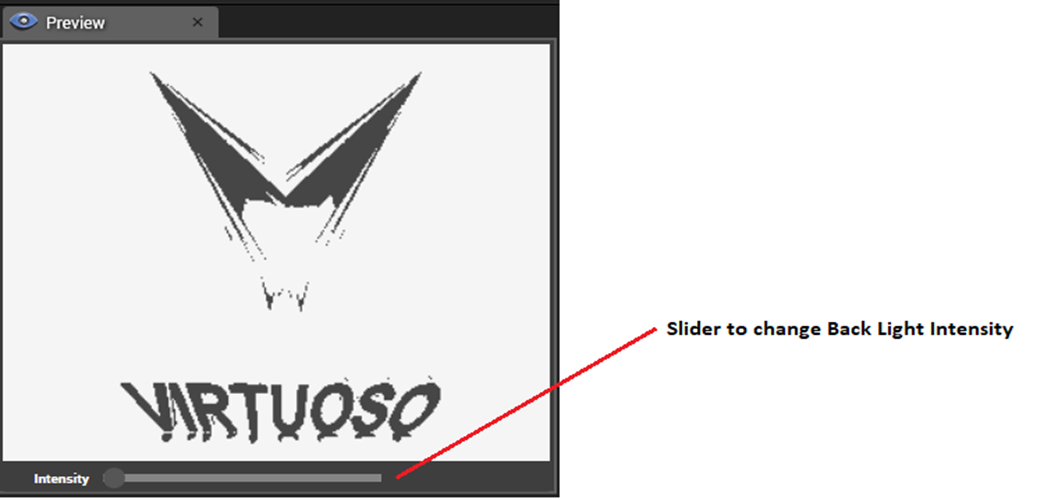
Preview helps to see the image with Back light intensity.
B) In RGB Pixel format
4.Test cases
(i) When “Invert Pixel Intensity” checkbox option in the property window is Unchecked.Image with default Backlight color can be seen. This time “LCD BackLight Intensity” port value will be “1” by default.
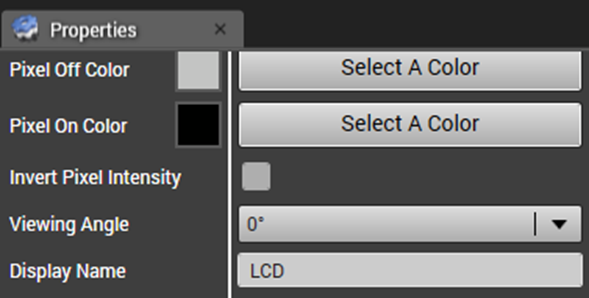
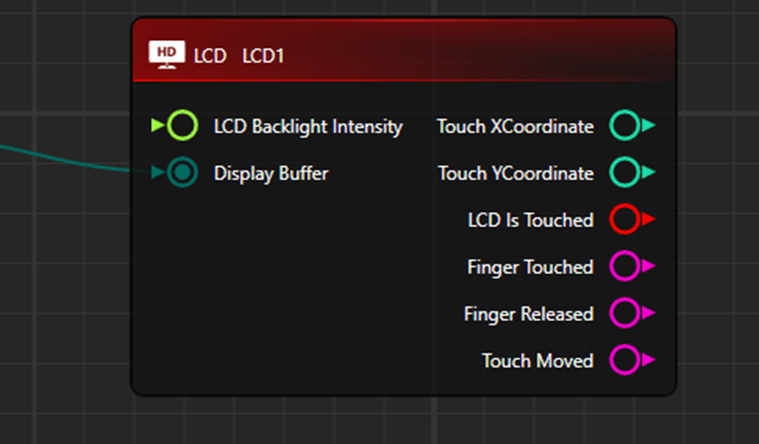
Expected Result:-

(II). When “Invert Pixel Intensity” checkbox option in property window is checked. This time “LCD BackLight Intensity” port value will be “0” by default.
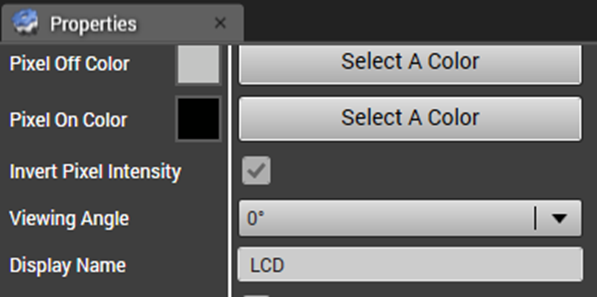
Expected Result:

(iii) When “Invert Pixel Intensity” checkbox option in the property window is Unchecked, But from the “LCD Backlight Intensity” value is supplied, the Image backlight intensity value will be the same as supplied value. It can be compared with a preview window image.
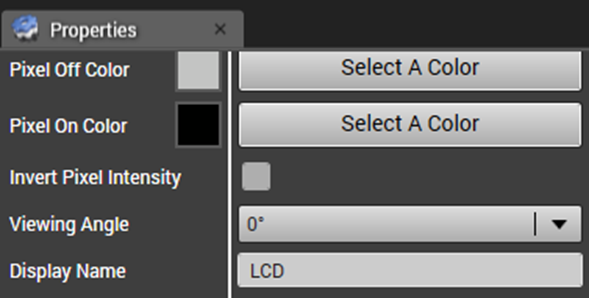
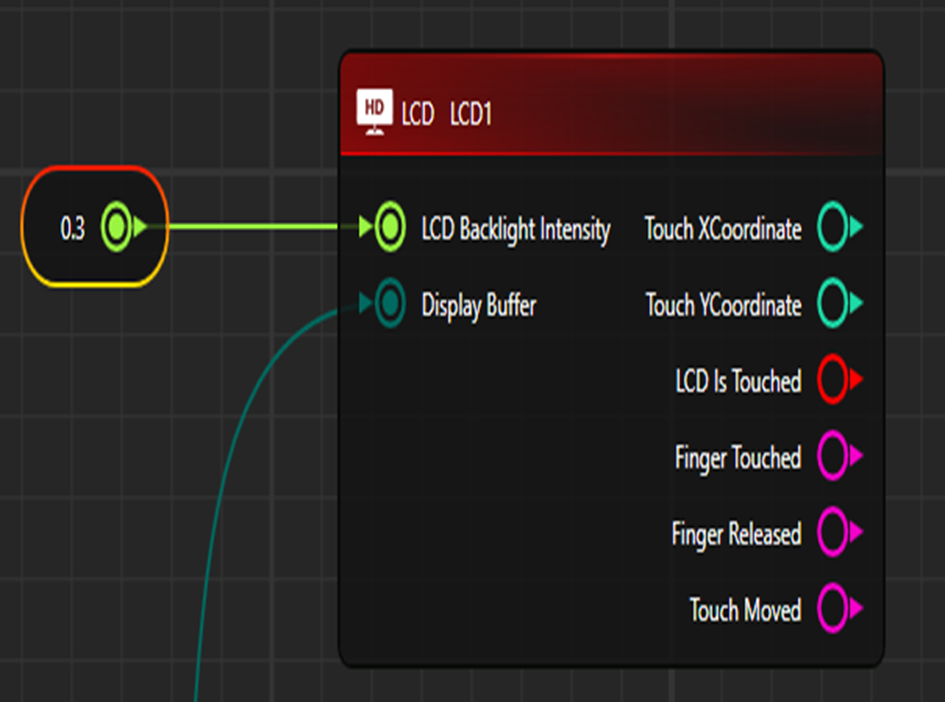
Expected Result:

(iv) When “Invert Pixel Intensity” checkbox option in property window is checked,But from “LCD Backlight Intenesity” port any value is supplied,Image backlight intensity value will be (1-SuppliedValue).It can be compared with preview window image.
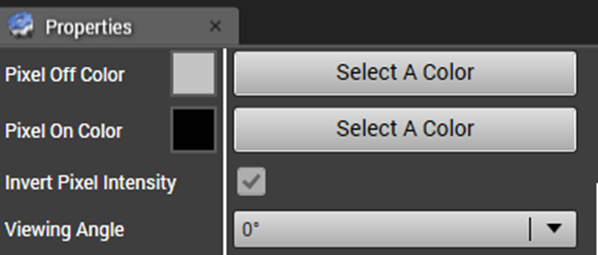
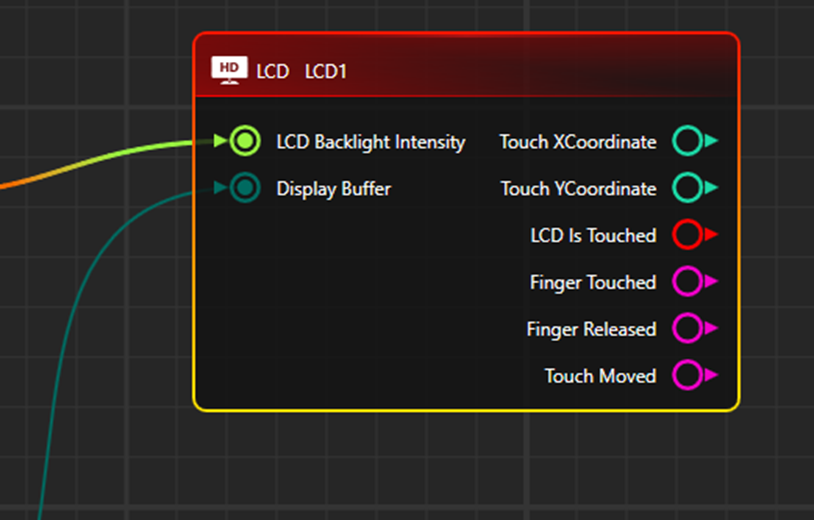
Expected Result:-Backlight Intensity of the image will either increase or decrease as according to the supplied value.
Note:-Backlight Intensity scale lies between 0-1.
(A) When supplied value is “0”

(B) Supplied value is “0.5”

(C ) When supplied value is “1”

(IV) Images for different Pixel format with Backlight Intensity value=1
(A) 1bpp Monochrome

(B) 4bpp Monochrome

(C) 8bpp Monochrome

(D)RGB565

(E) RGB32

(V)Use of Ping Pong Buffer
If in property window “Ping Pong Buffer” checkbox is checked.
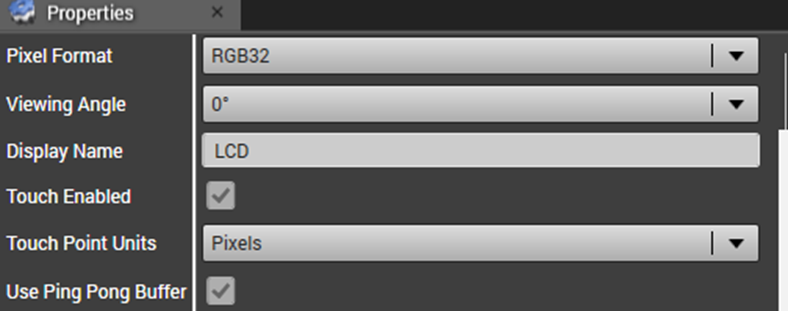
It will work if “Buffer B Is ActiveBuffer” port is supplied with any Boolean value.if Boolean value is true then image of “Display Buffer B” will be visible else “Display Buffer A” image will be visible.
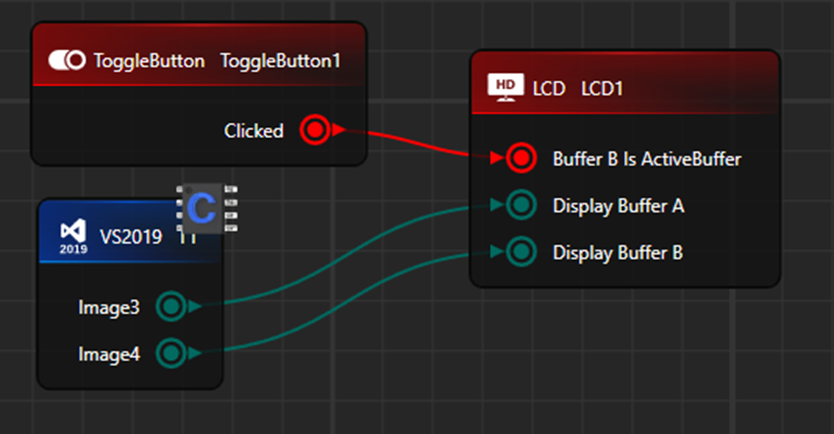
Expected Result:
Example-Display Buffer A(Image)

Example-Display Buffer B(Image)