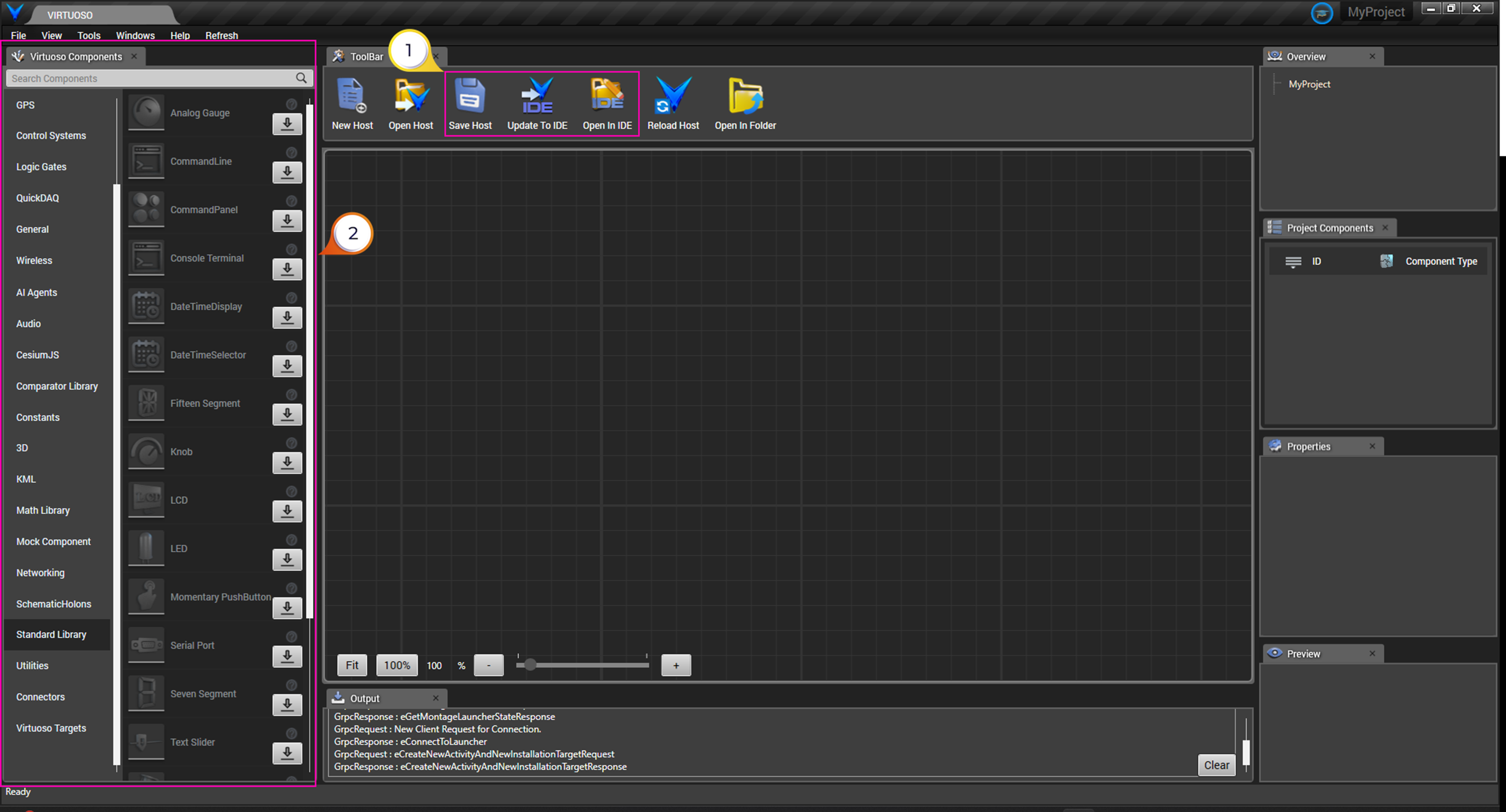Creating a New Host Project
Host Template packages provide starting points for new applications. Once downloaded into Virtuoso, they appear in your environment as selectable templates. For example, the package Virtuoso.HostTemplate.WPFCSharp.VS2022.Net8.0 provides a blank .NET 8.0 C# WPF project. Other templates may be built with no-code designs as ready-to-use starting points.
1. Downloading Host Templates
Host templates are distributed as Montage packages. Once a template is downloaded, it becomes available for use inside Virtuoso.
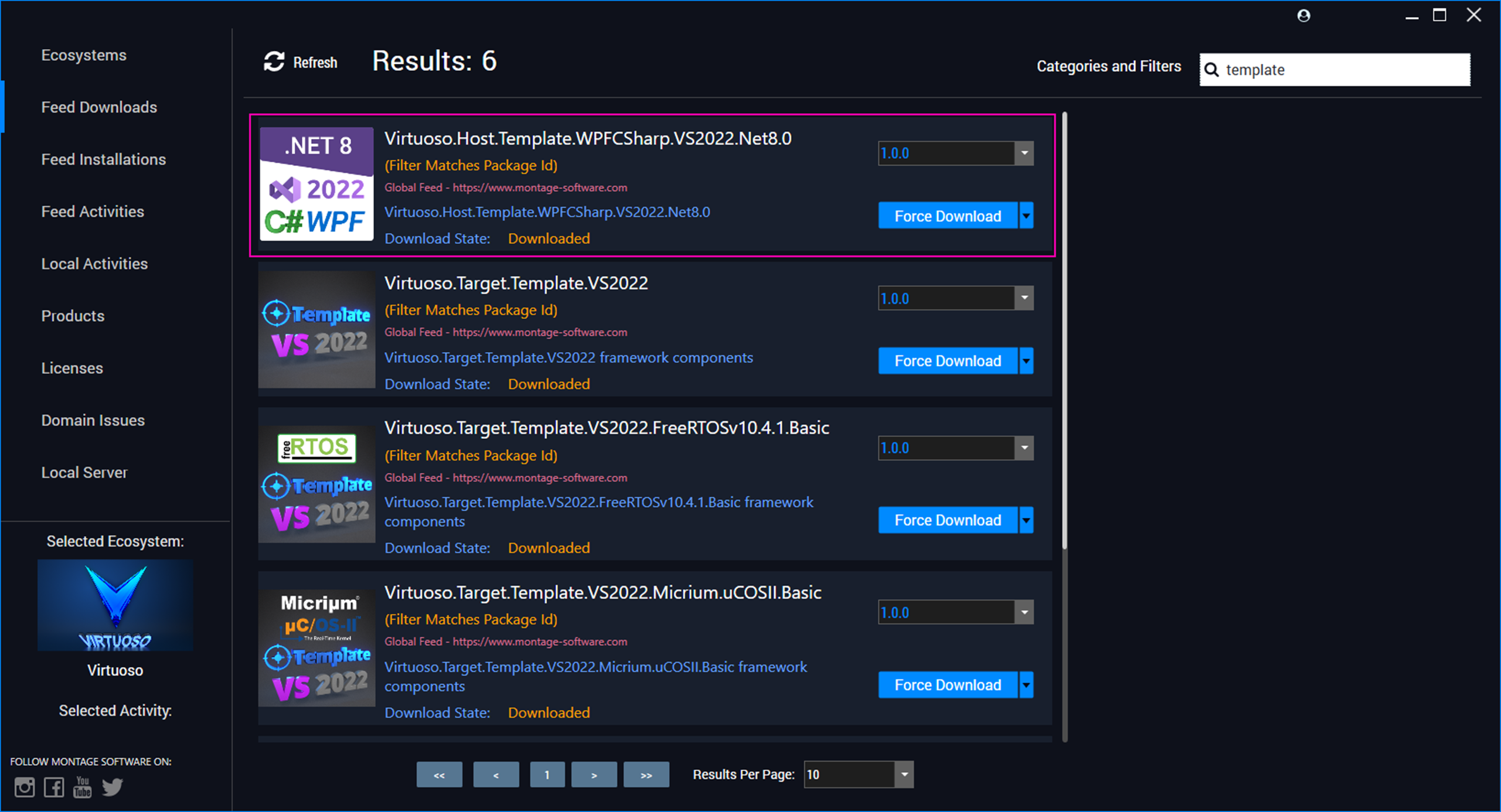
2. Selecting Host Platforms & Templates
When you open Virtuoso and choose the New Project tab:
To create a project:
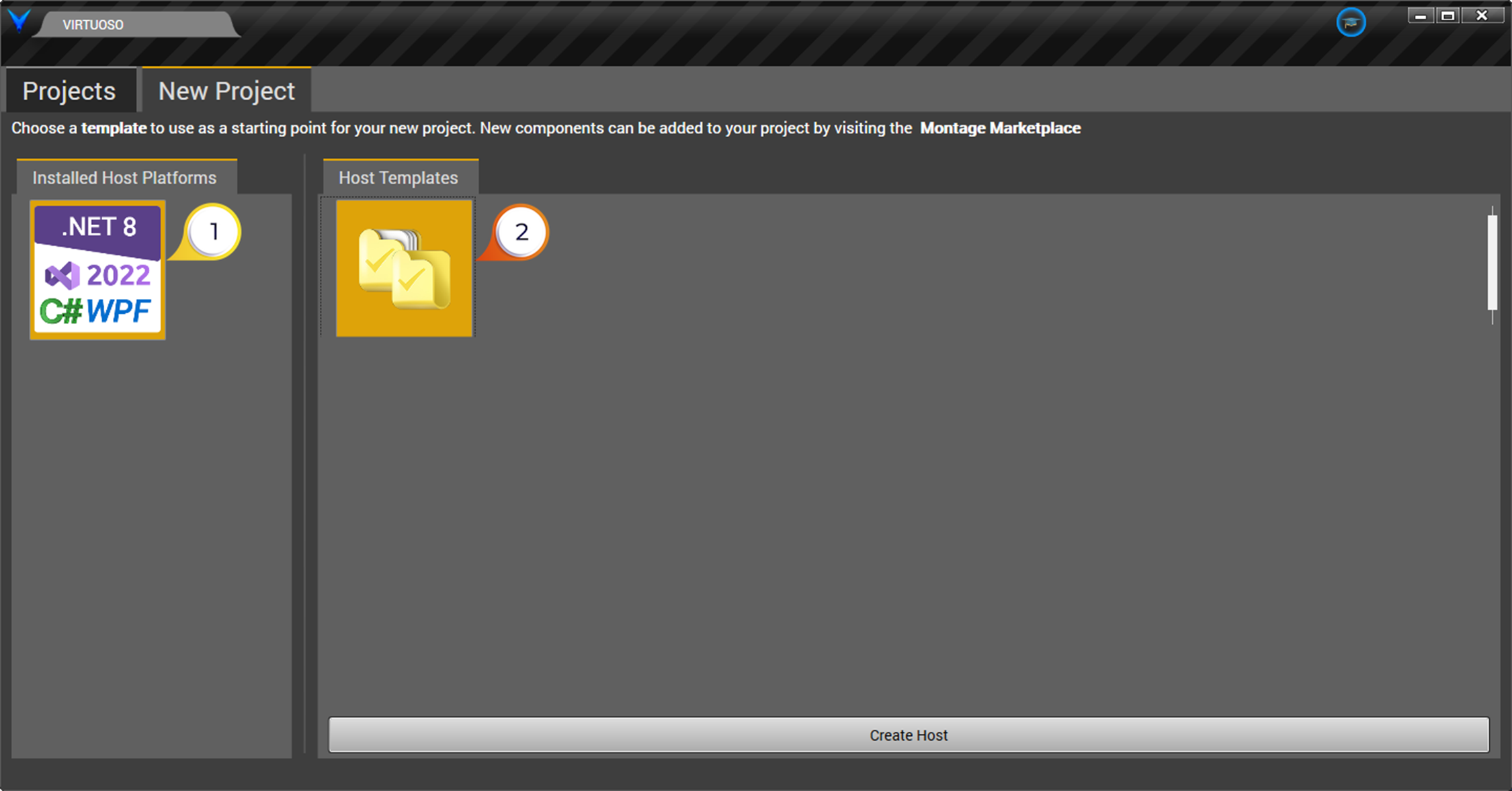
3. Configuring Project Details
After selecting a platform and template, Virtuoso prompts for project details:
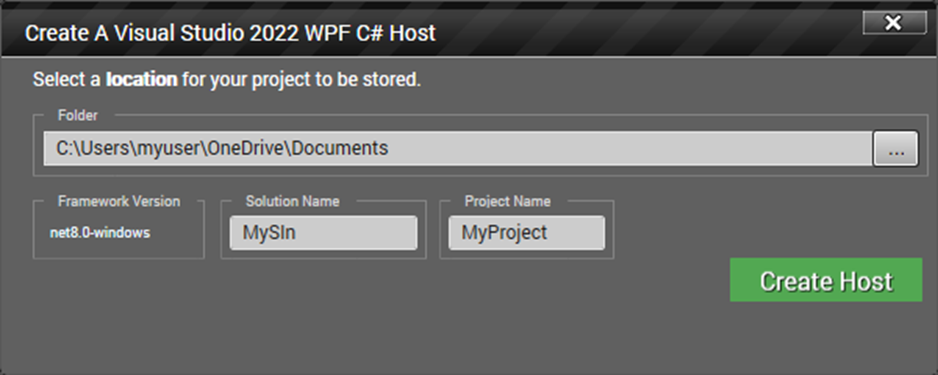
4. Working in the Schematic Editor
Once the host project is created, the Virtuoso schematic editor opens.
This design allows Virtuoso to support any host type or programming language while sharing the same no-code editing environment.